Starting October 2019, Apple is releasing MacOS Catalina 10.15
After updating your Mac to Catalina, there is a mandatory Citrix update that must be installed, as well as updating the location of the login gateway. Please have your Design Manager credentials, as well as your Mac password handy before attempting any upgrades.
First, browse to the following link, download the installer for Citrix Workspace App 1910 or later
https://www.citrix.com/downloads/workspace-app/mac/workspace-app-for-mac-latest.html
Go to your downloads folder and double-click the CitrixWorkspaceApp.
First, choose to Uninstall. This will remove any out of date settings from previous versions and is critical in having a clean, proper installation.

Click Next through all options. When complete, double-click Install Citrix Workspace

Click Next through all defaults to install Citrix Workspace. When complete, choose to Add Account

Server name or work email: Login.designmanager.com
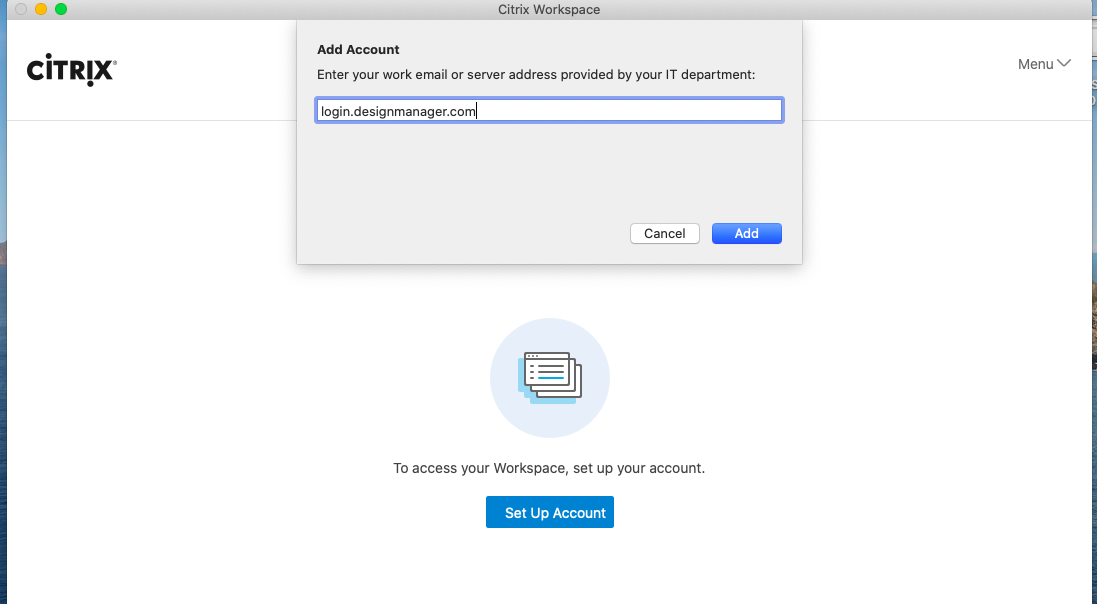
Log in with your existing Design Manager credentials

The Citrix Workspace will contact the server and display a DM icon. You can use this icon to launch Design Manager. Opening the Citrix Workspace app will return you to this menu.

To create a desktop icon, choose Go then Applications, or use Shift+Command+A

Search This Mac for DM Pro Cloud (*or your company name, if a Standard Cloud user)

Drag the DM icon directly to the desktop

You can also sign in with a web browser at: https://login.designmanager.com
The first time launching, you will receive some Mac security popups- Choose Yes/OK for all access related to Citrix and Design Manager.

If you are running into any other issues, please contact our support team at support@designmanager.com