If you would like to more information on transaction details when accepting Client payments through a payment processor or if you receive the message "payment failed to process through Design Manager" you can use Design Manager's Activity Log to review and identify the issue.
How to use the Activity Log to Review Client Portal Transactions.
Step 1: Access the Activity Log
- Within Design Manager go to File
- Select User Activity Log
Step 2: Select Client Portal Transactions as the User
- In the User field, select the drop-down menu
- Chose "Client Portal Transactions"

Step 3: Review Information
- Use the additional fields to narrow your search if desired
- The Description field will clarify if there was an issue
*If you see the message "no payment type found"
This means you do not have a Payment Type set.
To allow Stripe to show as an available payment option, head to File, Company Information and Settings. On the Company Information Window, go to the A/R Showroom Tab and select to add a new Payment Type for Stripe as shown below. Be sure to select the proper Checking/Banking Account that will be receiving the Stripe payments.
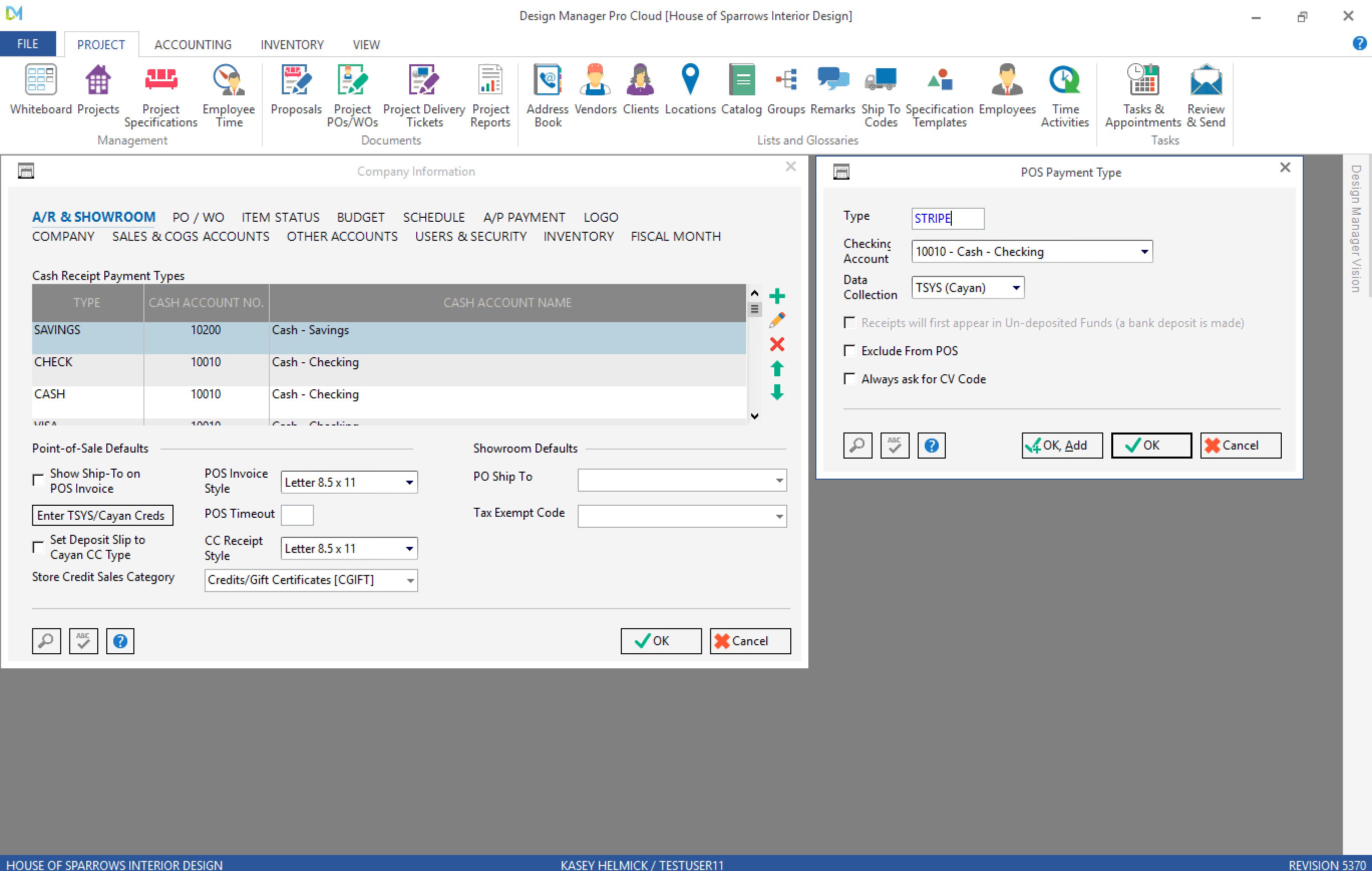
After that, again, go to File, Online Payments. On the Online Payments Window, be sure the new Payment Type is selected in the Payment Type menu below and click OK.

After added, the Online payment settings window should pick that as the type automatically; if it doesn't select it there
For the failed transactions you will have to enter them manually, NOT using the stripe pay type. Find more information here.